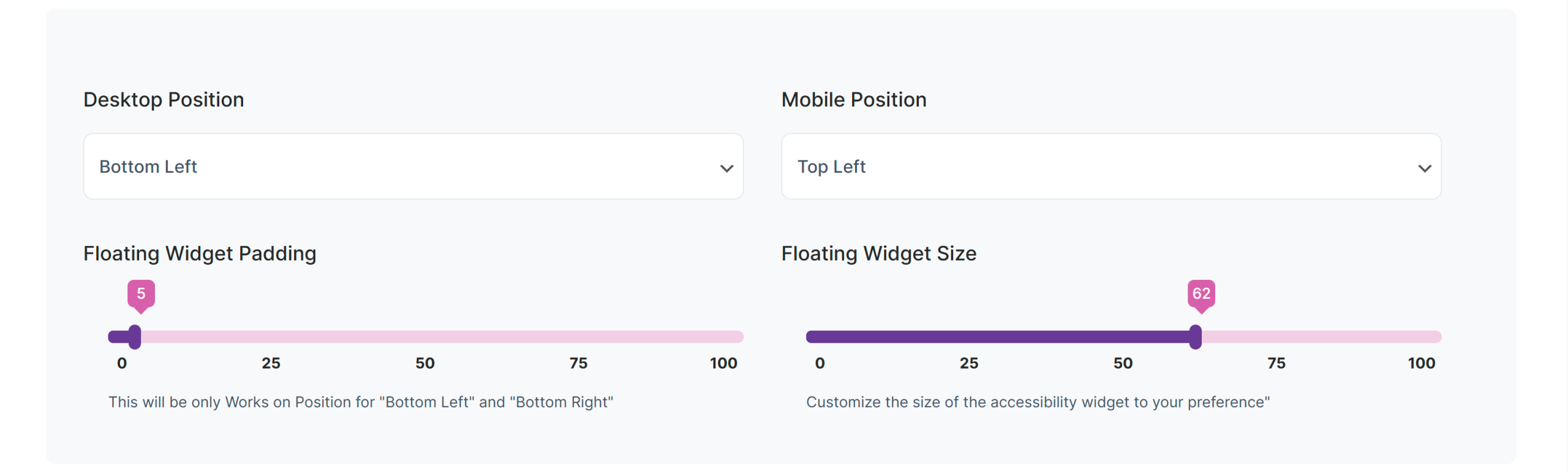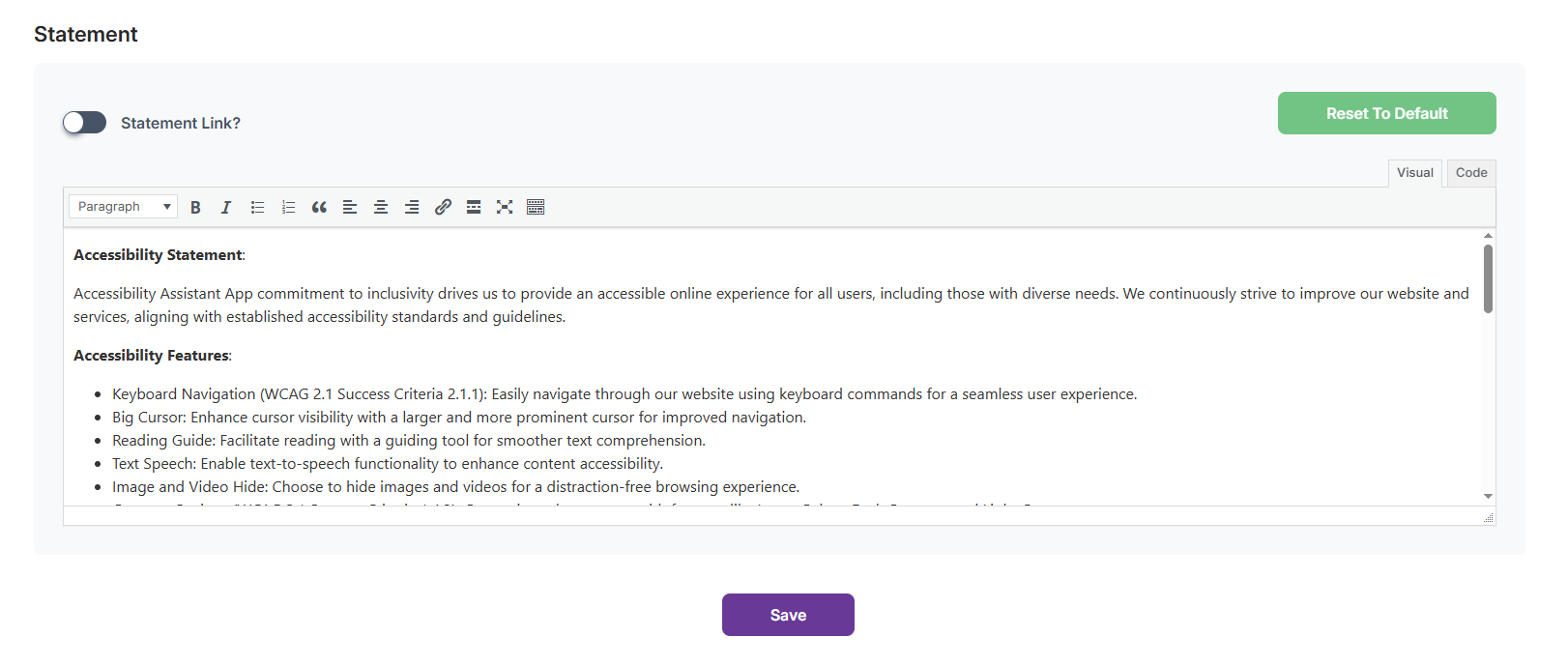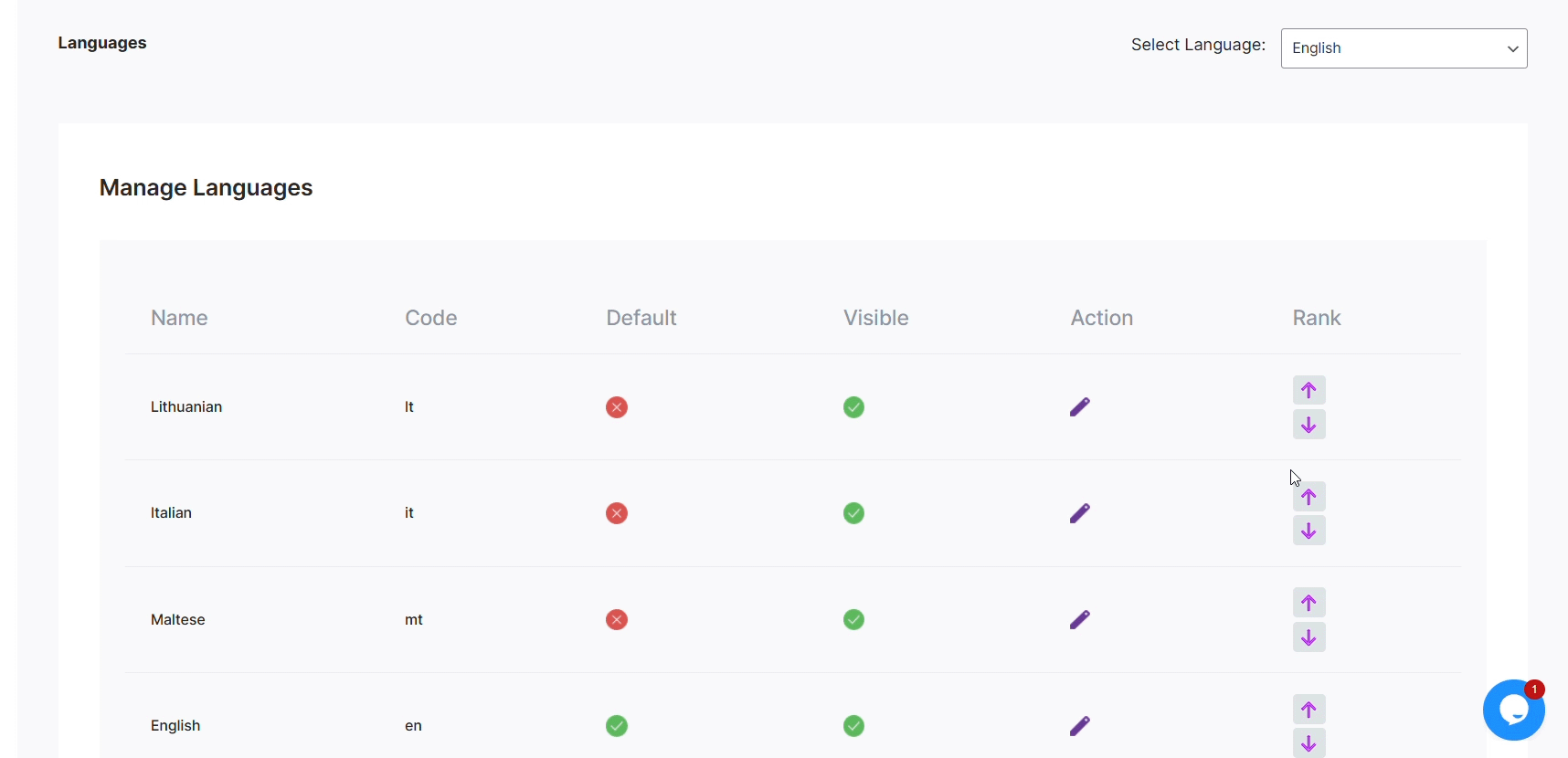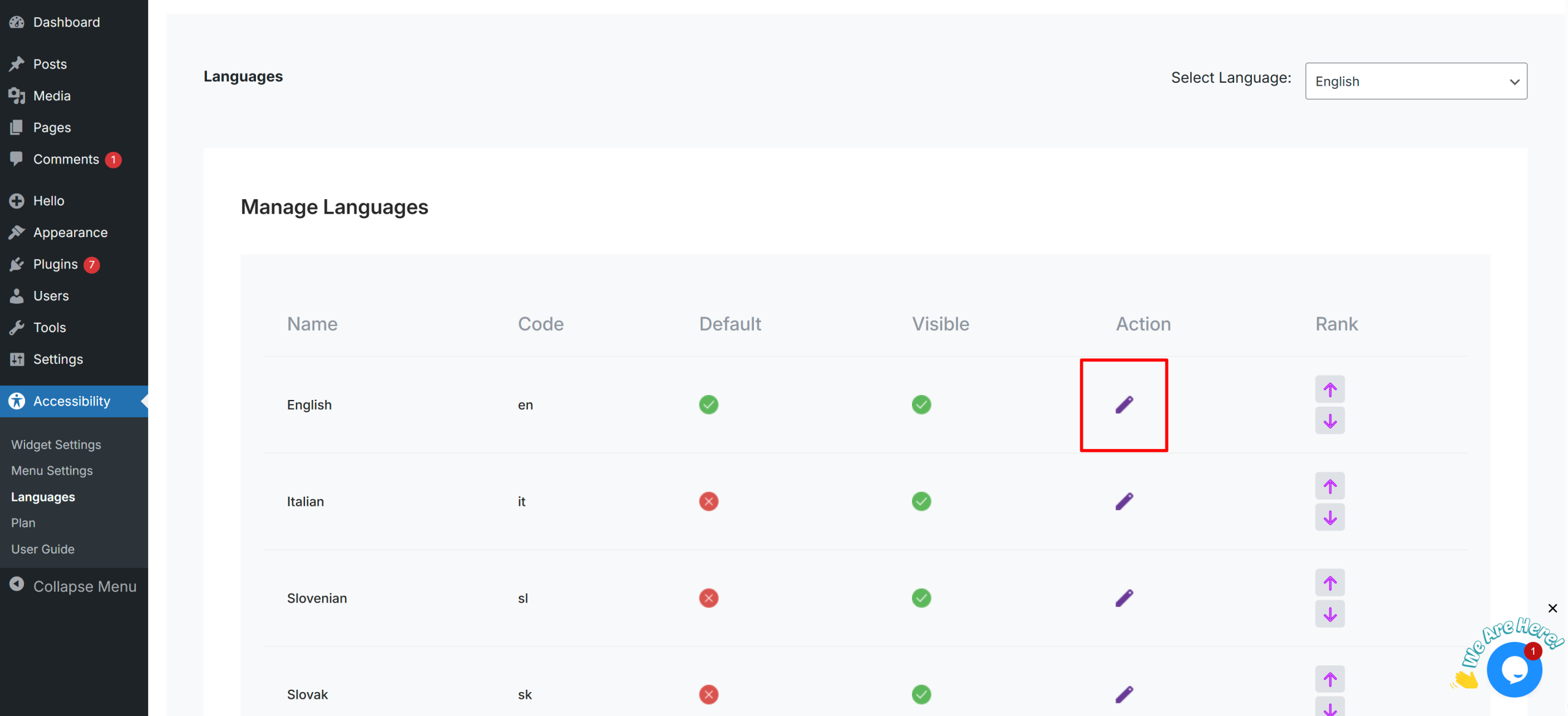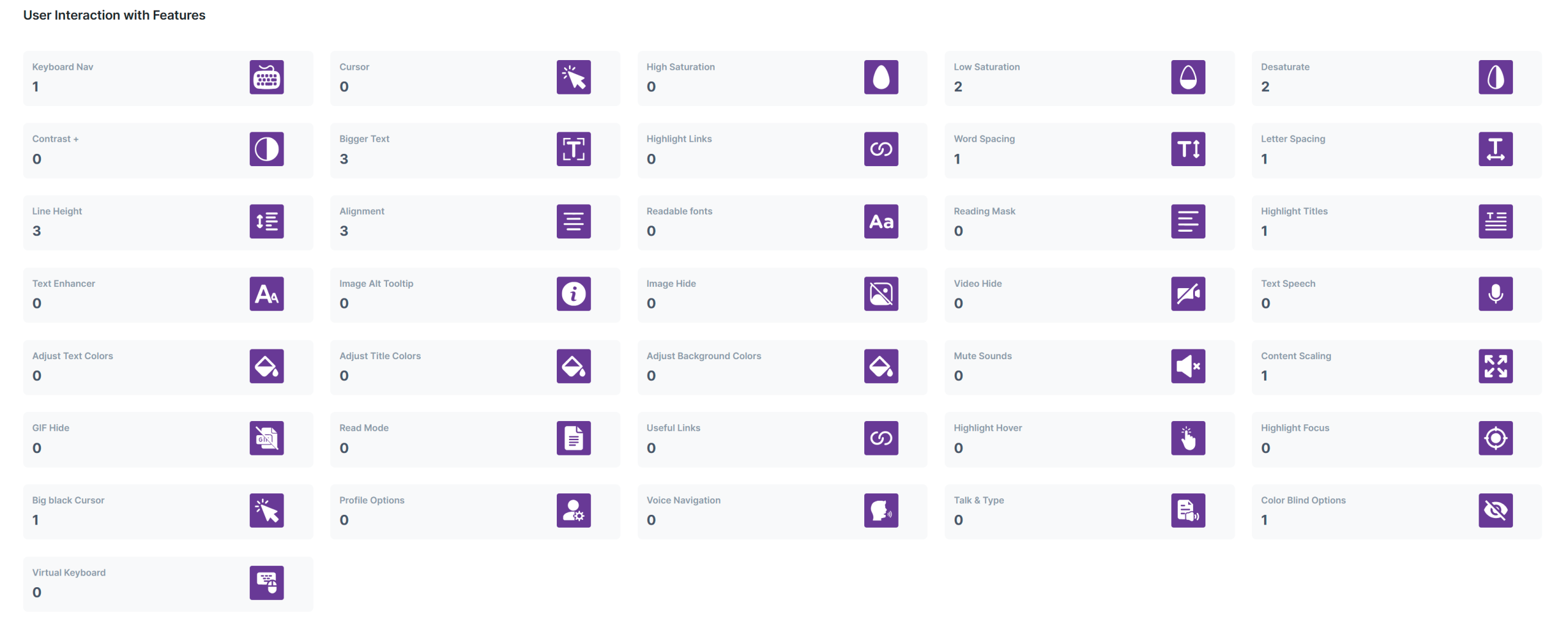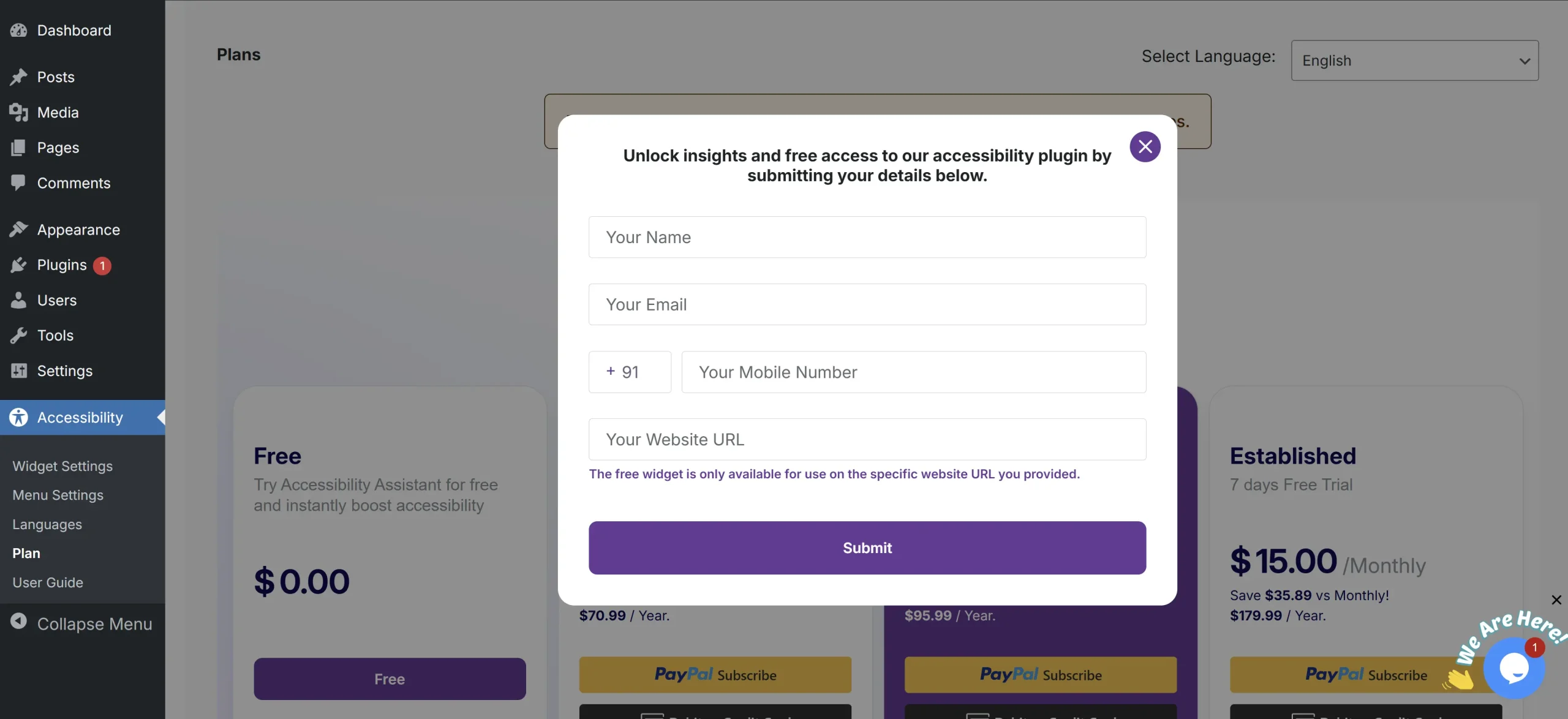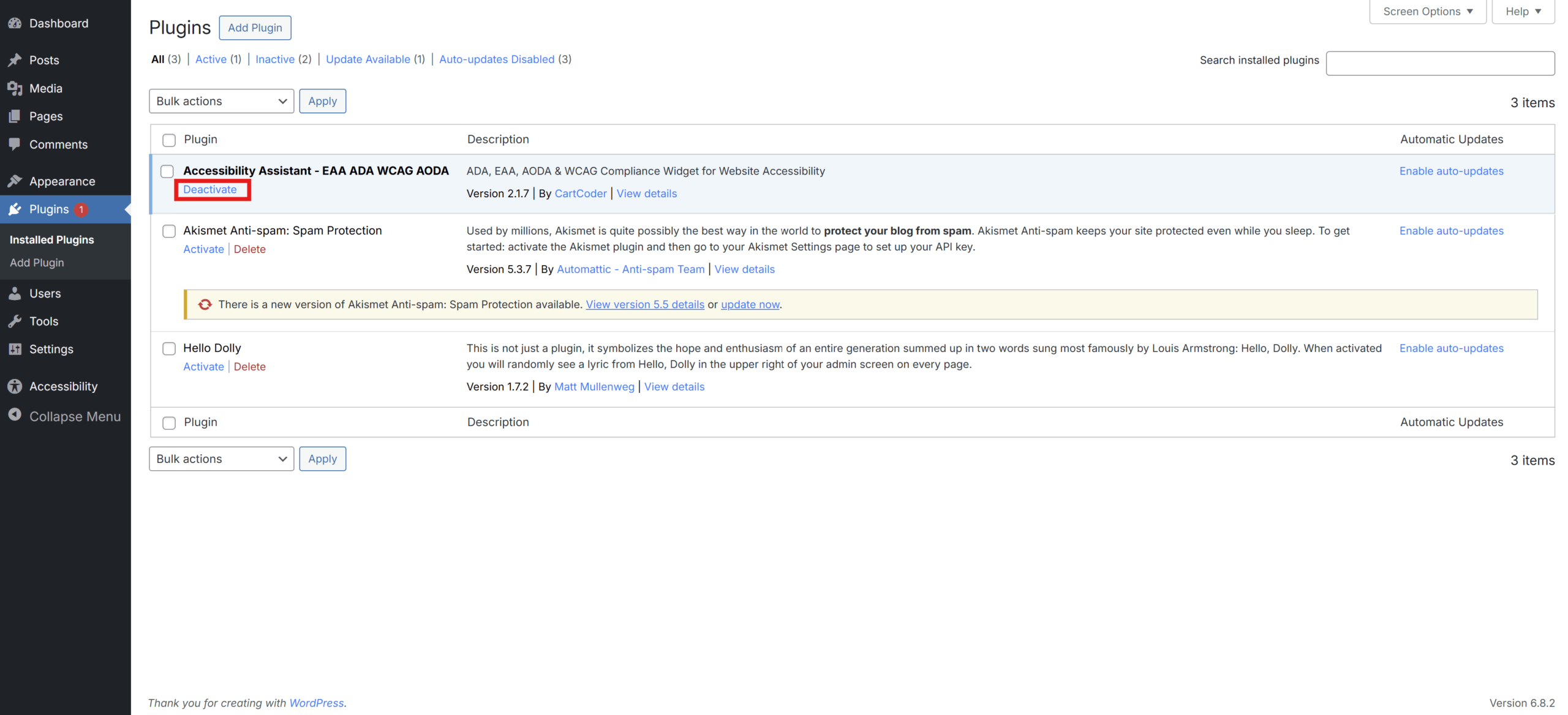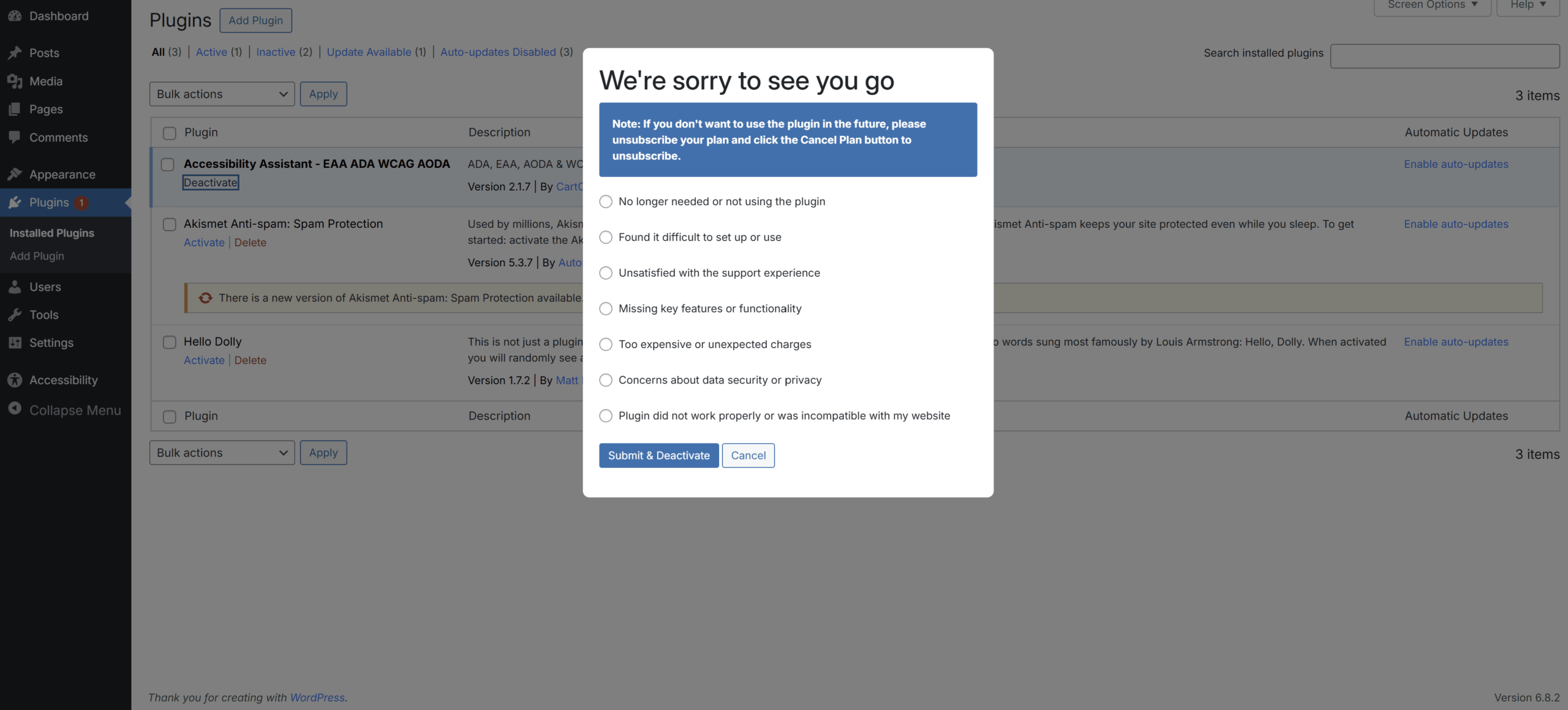Accessibility Assistant:
WordPress Installation & Usage Guide

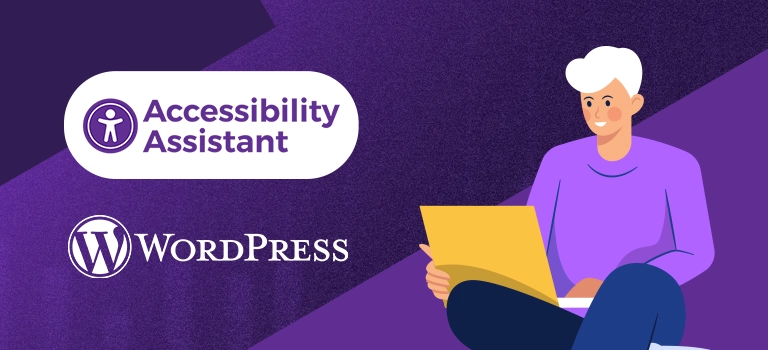
1. How To Install
Install the plugin through the WordPress plugins screen directly.
a. Plugins > Add Plugin
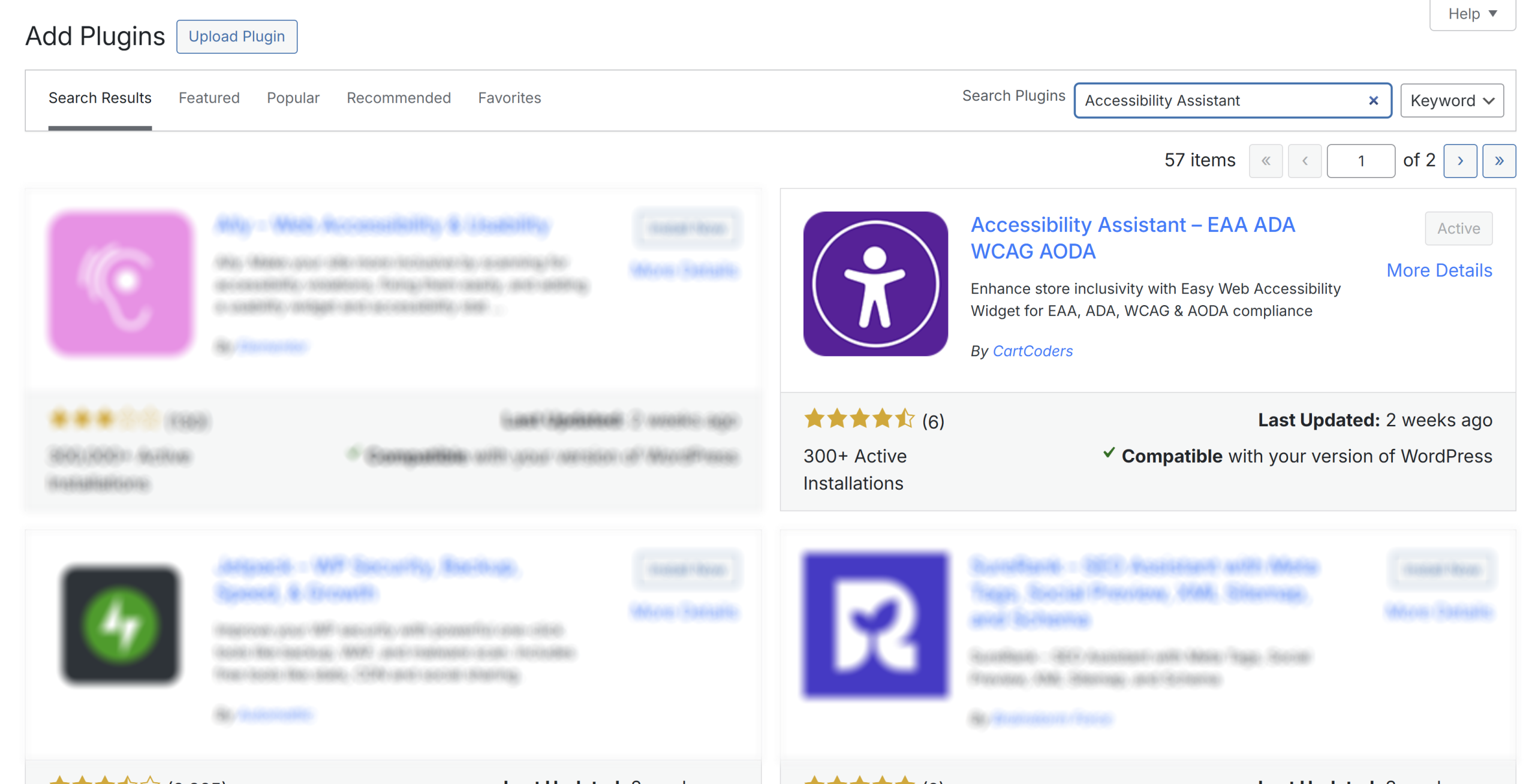
c. Click on “Install Now”.
d. Activate the plugin through the “Plugins” screen in WordPress
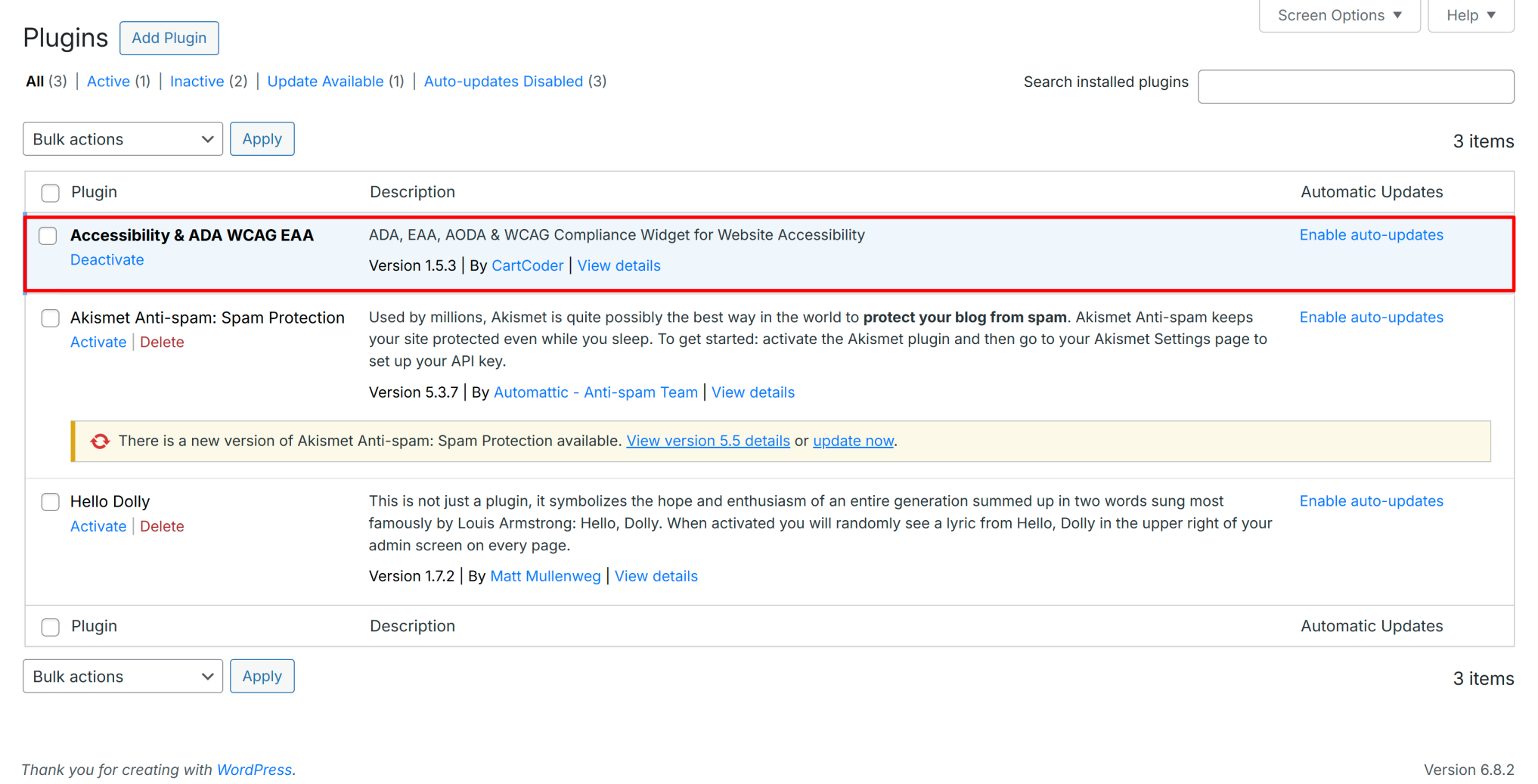
e. Use the “Accessibility” name from left side menu screen to configure the plugin.
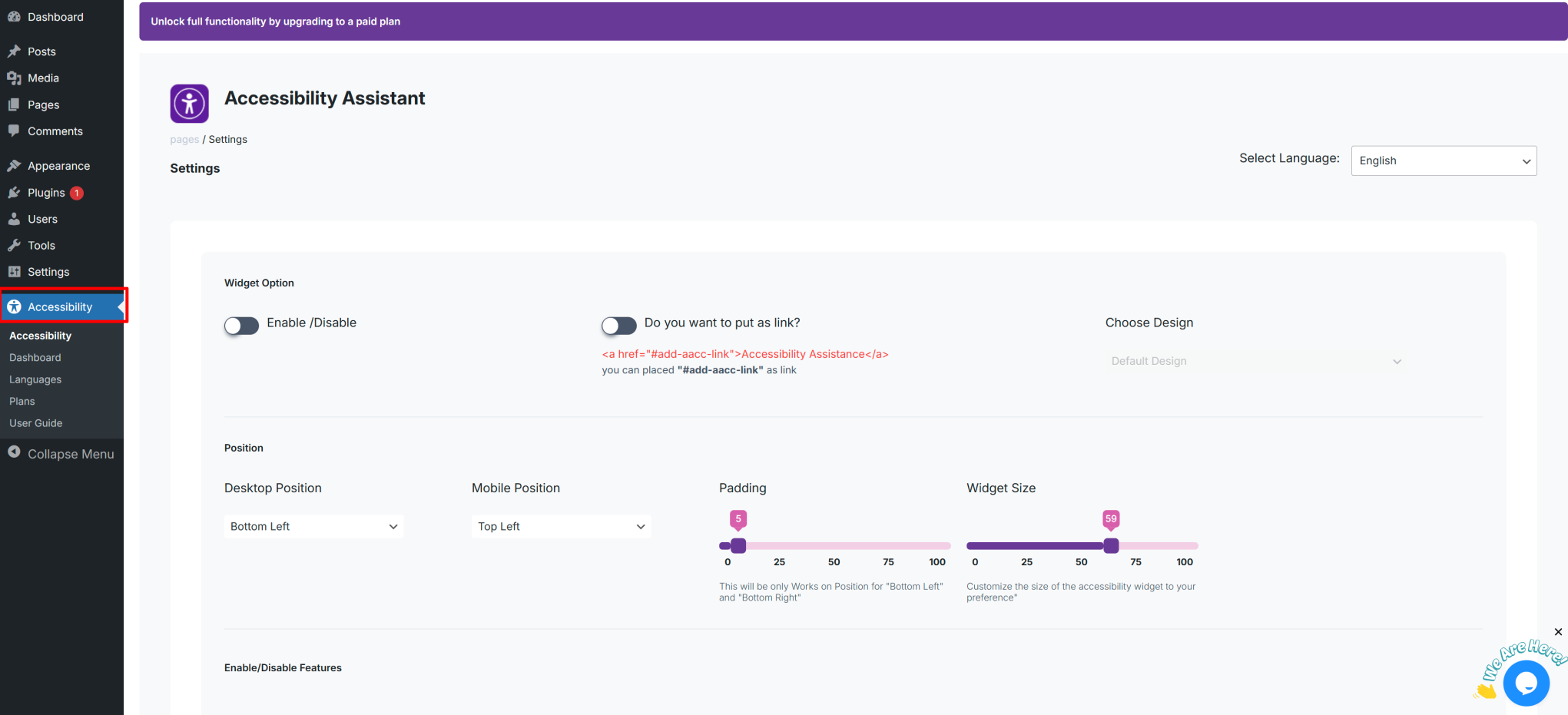
2. Alternate Option
Download the plugin from wordpress plugin store.
b. Activate the plugin through the ‘Plugins’ screen in WordPress
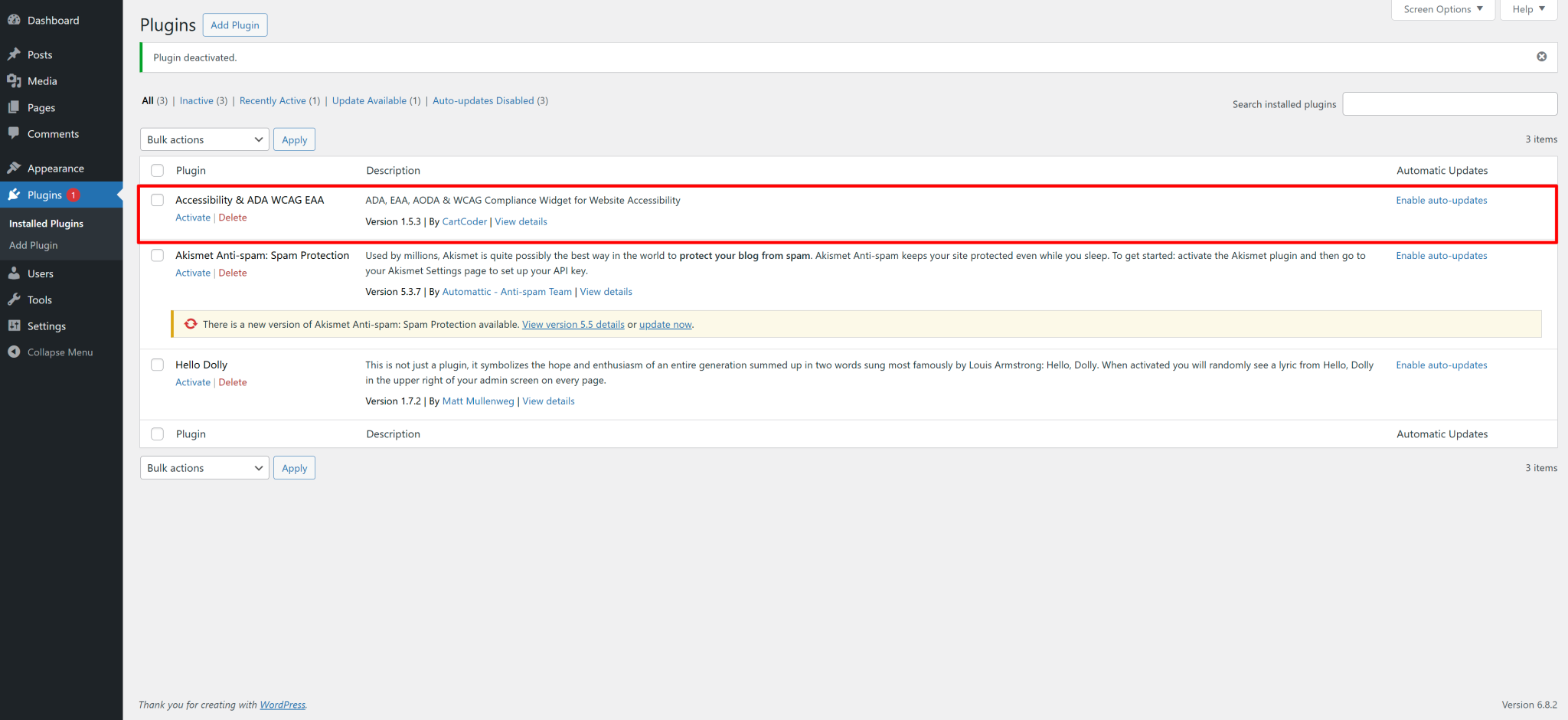
c. Use the “Accessibility” name from left side menu screen to configure the plugin.
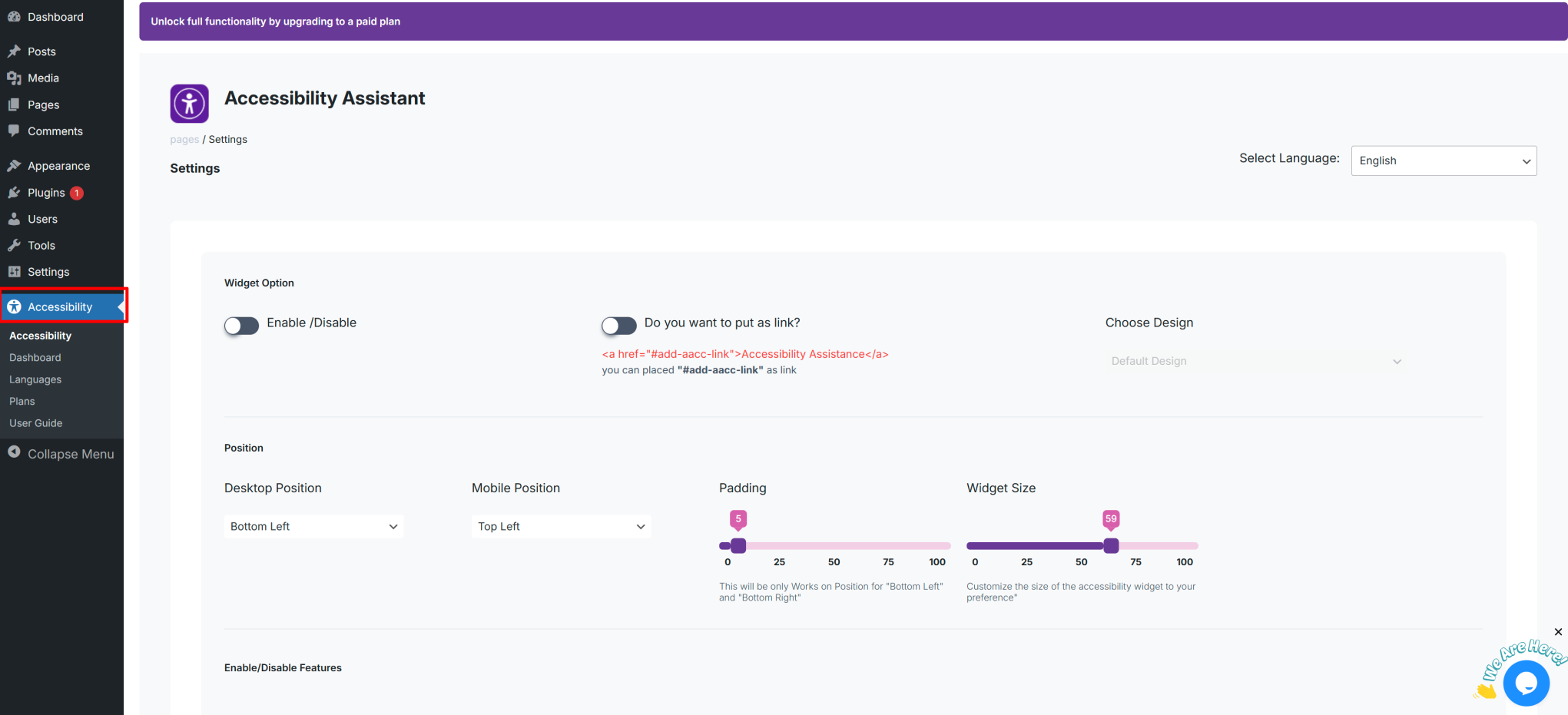
3. Overview
4. Select Plan and Offers
Select Monthly Plan:
Select Yearly Plan:
Choose the annual plan that best fits your needs. Each plan provides a variety of features and customization options. Your selected plan will determine the features available in the widget. Plus, take advantage of a complimentary year to explore all the features and boost your store’s accessibility.
- Yearly
- Monthly
Free
Get Accessibility Assistant free
$44.99 / Year.
Save $2.89 vs Monthly!
Unlimited impressions and unrestricted widget visibility
Growth
7 days Free Trial
$70.99 / Year.
Save $12.89 vs Monthly!
Unlimited impressions and unrestricted widget visibility
Scale
7 days Free Trial
$95.99 / Year.
Save $23.89 vs Monthly!
Unlimited impressions and unrestricted widget visibility
Established
7 days Free Trial
$179.99 / Year.
Save $35.89 vs Monthly!
Unlimited impressions and unrestricted widget visibility
Free
Get Accessibility Assistant free
$44.99 / Year.
Save $2.89 vs Monthly!
Unlimited impressions and unrestricted widget visibility
Growth
7 days Free Trial
Unlimited impressions and unrestricted widget visibility
Scale
7 days Free Trial
Unlimited impressions and unrestricted widget visibility
Established
7 days Free Trial
Unlimited impressions and unrestricted widget visibility
5. How to Enable/Disable Widget
1. How to Enable/Disable Widget

2. How to Enable the Accessibility Widget and Add a Footer Link
a. Open your active theme’s footer.php or functions.php file (usually found in /wp-content/themes/your-theme/).